Remote Desktop (RDP): enable/disable sound
In order to enable sound for remote desktop sessions under Windows, you must first set a preference before connecting to the server.
To do this, you must first click on Show options:
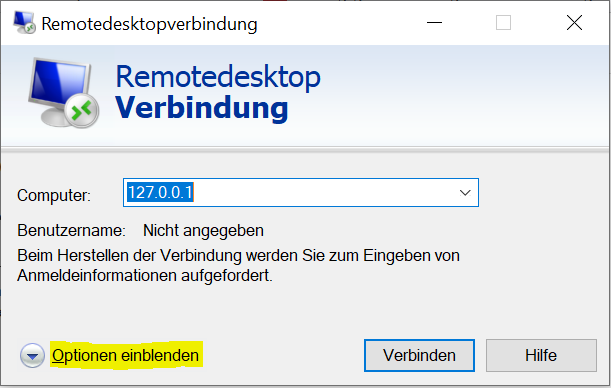
Then click on “Local Resources” and “Settings”:
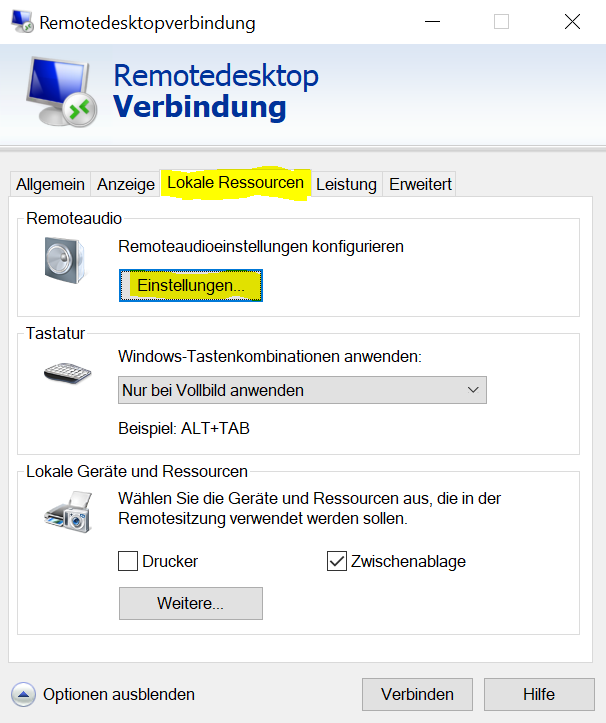
Now you only have to click on the corresponding checkbox:
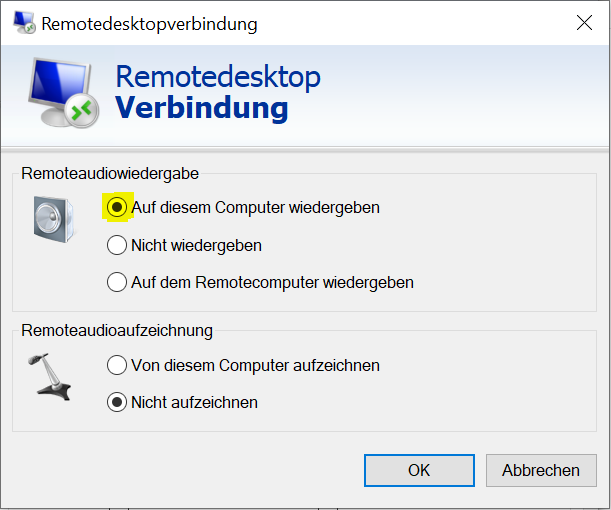
Then click on “OK” and connect to the RDP server as usual.